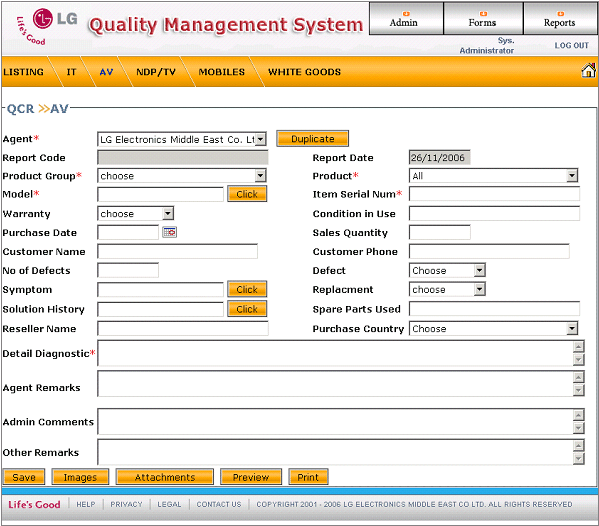|
Status Information
After saving the Form , you can view the Status Information at the end
of the form.
Status History
can be viewed by Clicking on Status History Button.
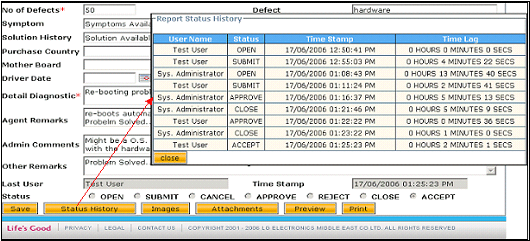
OPEN - Initially after save , form will have OPEN status
SUBMIT - After Submitting the Form to LG by the Agents ,status will be changed to SUBMIT
CANCEL - When the user cancels the form .
APPROVE -Claim approved by LG
REJECT - Claim rejected by LG
CLOSE - After Approval ,Solution(Parts Supply,S/W Upgrade or Factory Support) will be executed.Solution History will be entered and CLOSE the Form by LG .
ACCEPT - After CLOSE , the form will be accepted by the Agent .
|